ORCID offers a public API that allows organizations that are not ORCID members to connect their systems and applications to the ORCID registry with machine-to-machine communications. The API is a restful API and supports both XML and JSON.
The public API can be used for the following functions:
- Sign into your system with ORCID
- Collect users validated ORCID iDs
- Retrieve public data from a user’s ORCID record
- Search public ORCID registry data
We recommend that developers test the Public API in the sandbox testing server before using the production version. Below are the steps on how to register for public API credentials in both the Sandbox and Production environments.
- Sign into your ORCID record:
Production server: https://orcid.org/signin
Sandbox testing server: https://sandbox.orcid.org/signin - Click on your name in the top right hand corner
- Click Developer Tools from the menu option
Note: In order to access Developer Tools, you must verify your email address. If you have not already verified your email address, you will be prompted to do before you can register for public API credentials - Read and agree to the ‘ORCID Public APIs Terms of Service
- Click the “Register for ORCID Public API Credentials” button.
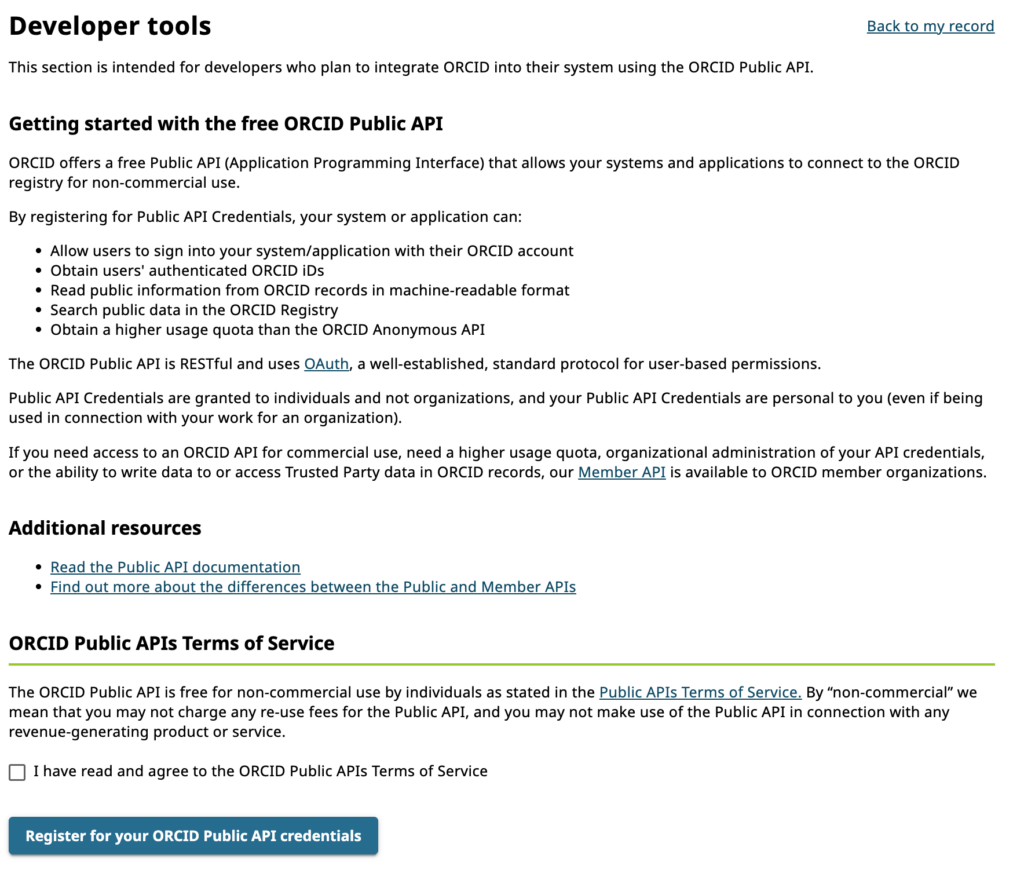
Completing the Application Details Form
- Once you have registered for your Public API Credentials you will be directed back to Developer Tools (https://orcid.org/developer-tools or https://sandbox.orcid.org/developer-tools).
- You need to complete the application details form presented to register a new application.
- Name: The name of your application. This will be displayed to users when they grant your application permission to get their ORCID iD, and it will be displayed in their Trusted organization list. We recommend using the name of your organization or service (e.g. a journal name).
- Application URL: The website the user can visit to learn more about your application. This will also be displayed in their Trusted organization list.
- Application Description: Information about the application that you are developing and how you will use the user’s ORCID iD. This will be displayed to users on the OAuth screen.
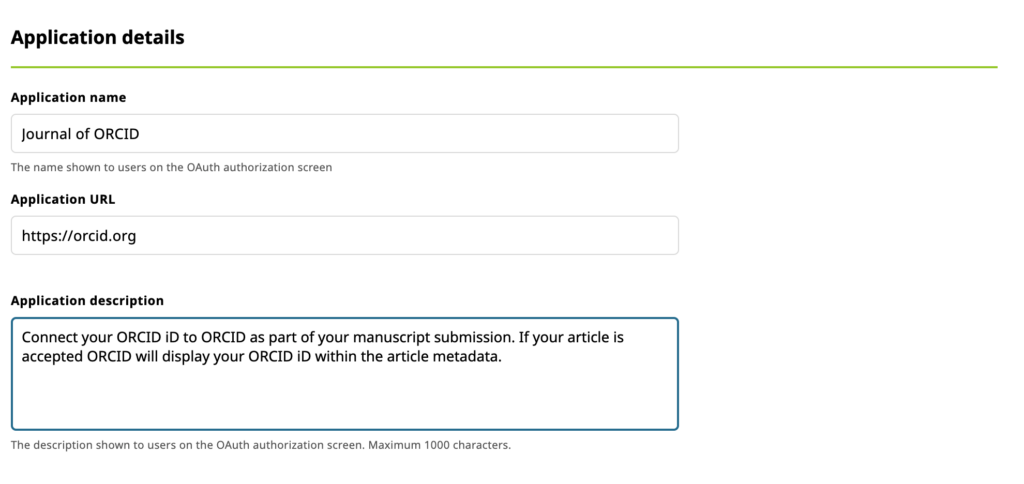
Adding Redirect URIs
Once the user has authorized your application, they will be returned to a URI that you specify. You must provide these URIs in advance or your integration users will experience an error.
- Enter your redirect URI in the box provided
- If you need to enter more than 1 redirect URI, click ‘Add another redirect URI’
Please note:
- Only HTTPS URIs are accepted in production
- Domains registered MUST exactly match the domains used, including subdomains
- Register all redirect URIs fully where possible. This is the most secure option and what we recommend. For more information about redirect URIs, please see our redirect URI FAQ
Saving your application
Once you have completed the application form and added your redirect URIs you can save your application.
- Click ‘Save my application and generate my client ID and secret’
You will be directed back to the developer tools page which will now include your Public API client credentials
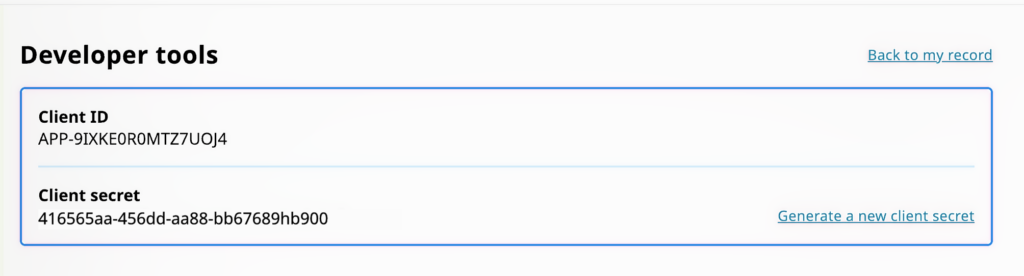
Updating your credentials
Making a change to your application information is very simple.
- Edit the relevant information and then click ‘Save application’
Use your credentials
Now that you have your credentials, it’s time to start using the ORCID Public API!
Please note that we can transfer your credentials to the member API if you become an ORCID member in the future.
Browse our API User Group topics for more information about setting up an integration with the Public API. However, to maximize the benefits of ORCID, we recommend you join ORCID as an organizational member, which offers access to additional functionality, personal assistance of our integration team, and of course helps support our work.